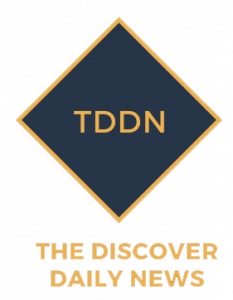New Delhi: WhatsApp is used not only to connect with friends and family, but also for official business. The platform is used to exchange numerous important details and information. But what if your WhatsApp conversations get deleted? Will they be lost forever or can you restore them? There are times when you accidentally delete a message. You don’t have to worry as you can restore your WhatsApp conversations on both Android and iOS smartphones. Understanding WhatsApp chat backups is important if you want to restore your conversations.
To recover deleted WhatsApp messages, you need to enable the chat backup option in WhatsApp settings first. You can choose to backup your chats daily, weekly or monthly under the Automatic Backup option. Also, keep in mind that WhatsApp only saves the latest backup. If you choose to backup your conversations on a daily basis, you have a better chance of avoiding your deleted chats from being lost forever.
How to Recover Your WhatsApp Chat History
on the iPhone:
If you have an iPhone, check your iCloud backup by going to WhatsApp> Settings> Chats> Chat Backup. If you can see when the last backup was made, delete WhatsApp and reinstall it. After confirming your phone number, follow the procedures to restore your chat history.
It’s worth noting that you have iCloud Drive turned on and you need to be signed in with the Apple ID you use to access iCloud. You need to have enough free space on both your iCloud and iPhone. The size of your backup requires at least 2.05 times the space in your iCloud account and on your phone.
Since you cannot restore chat history from any other WhatsApp account, the phone number used for backup and restore must be the same.
On Android:
If you regularly back up your communications, you can simply delete WhatsApp and reinstall it by selecting Restore. As a result, everything will be restored from the last backup. However, you need to use the same phone number and Google account that you used to make the backup. Tap NEXT when the repair process is complete. Once the launch is complete, your chats will be displayed.
If you install WhatsApp without backing up your data to Google Drive first, WhatsApp will restore your data from your local backup file.
Local backup
You will need to transfer the data to the phone using a computer, file explorer or SD card if you want to use a local backup.
Download a file manager program to restore your backup. In the file management app, navigate to your local storage or SD card> WhatsApp> Databases. If your data isn’t on an SD card, you might see “Internal Storage” or “Primary Storage” instead. Copy the latest backup file to your new device’s database folder on local storage.
After you’ve installed and opened WhatsApp, you’ll need to authenticate your phone number. When prompted, tap RESTORE to restore your chats and media from a local backup.
It’s worth noting that your phone will keep local backup files for up to seven days. Every day at 2:00 a.m., a local backup is created and saved as a file on your phone. You may notice the “internal storage” or “primary storage” directories if your data is not stored in the / sdcard / WhatsApp / area.
Less current local backup
If you want to restore a local backup that is not the most recent, you need to do the following:
Install a file manager application. In the file management app, navigate to your local storage or SD card> WhatsApp> Databases. If your data is not on the SD card, you may see “Internal Storage” or “Main Storage” instead.
Rename the backup file you want to restore from msgstore-YYYY-MM-DD.1.db.crypt12 to msgstore.db.crypt12. It is possible that an older backup used a different protocol, e.g. B. crypt9 or crypt10. Do not change the number of the Crypt extension.
WhatsApp should be uninstalled and reinstalled. When prompted, press RESTORE.
Live television
#mute